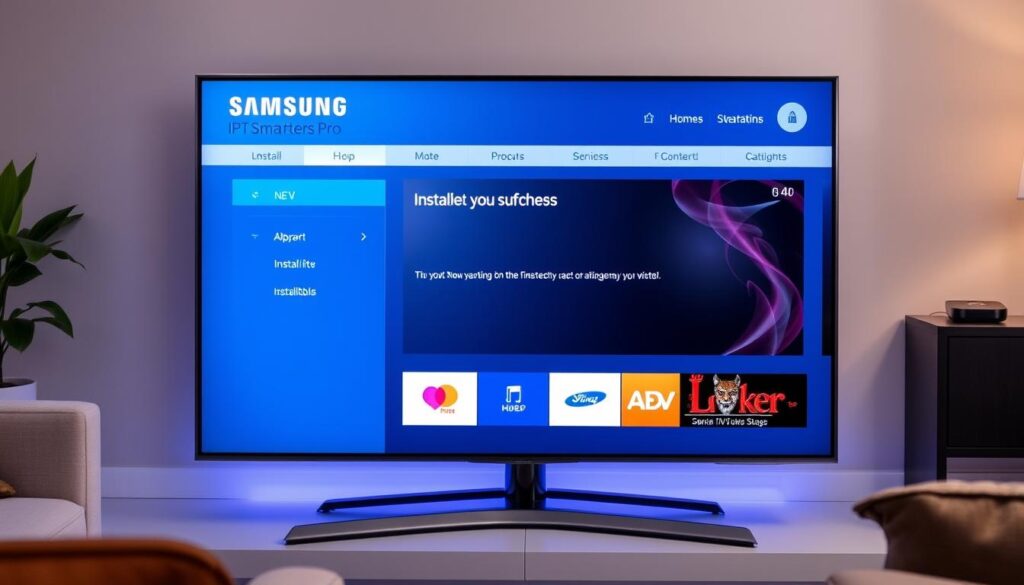Looking to install IPTV Smarters Pro on your Samsung Smart TV? You’re in the right place! This guide will help you access a wide range of content, turning your living room into an entertainment hub.
We’ll show you step-by-step how to install the app, so you can easily enjoy streaming on your Samsung Smart TV.
IPTV Smarters Pro Samsung
Key Points to Remember
- Ensure your Samsung TV is compatible before starting the installation.
- IPTV Smarters Pro supports HD and 4K video quality.
- Create user profiles for optimal personalization.
- Protect your data with strong passwords and a VPN.
- Troubleshoot technical issues with tips and online support.
For more information and to download the app, visit the official IPTV Smarters Pro website.
What is IPTV Smarters Pro?
IPTV Smarters Pro is an app for streaming content on multiple devices, including Smart TVs, mobile devices, Android boxes, and media players. It supports formats like MPEG-TS and HLS.
It’s user-friendly, allowing you to sort channels by country, create favorites, and access advanced features like multi-screen support.
Why Use IPTV Smarters Pro on Samsung?
Using IPTV Smarters Pro on Samsung Smart TVs offers several advantages:
- The app is well-optimized for Samsung Smart TVs, ensuring a seamless user experience.
- You can customize the interface, adjust buffering sizes, and add external players.
- Features include a TV program guide, favorites, personalized playlists, and subtitle options.
- The Live TV section categorizes channels by country and content type.
Samsung TV Compatibility with IPTV Smarters Pro
For a smooth experience, your Samsung TV must be compatible with the app. TVs running Tizen OS are ideal for IPTV Smarters Pro. Keeping your TV’s software updated ensures the best compatibility.
Compatible Samsung TV Models:
- Most modern Samsung TVs with Tizen OS, including QLED, SUHD, and UHD models, support IPTV Smarters Pro.
- Some older models may require firmware updates to support all codecs.
Requirements for Installation
Before installing IPTV Smarters Pro, ensure the following:
- Your Samsung TV runs Tizen OS and has the latest software updates.
- A stable internet connection is crucial to avoid interruptions.
- Gather your IPTV provider login credentials.
If compatibility issues arise, consider using an external IPTV box.
Preparation Before Installation
- Ensure your Samsung Smart TV is connected to the internet.
- Verify that your TV is updated with the latest software.
- Collect your IPTV login credentials (username and password).
For Android users, download the APK file from the official website:
- Android: Download APK
- Windows PC: Download for Windows
- Mac PC: Download for Mac
Enable “Unknown Sources” to install apps correctly on your Samsung Smart TV.
Steps to Install IPTV Smarters Pro on Samsung
- Access Samsung Smart Hub: Turn on your TV and press the Smart Hub button on the remote.
- Search for IPTV Smarters Pro: Use the search function in Smart Hub to find “IPTV Smarters Pro.”
- Install the App: Select the app and click “Install.” It will be added to your available apps.
- Open the App: Launch the app and enter your IPTV login credentials to access content.
Configuring IPTV Smarters Pro
- Create User Profiles: Set up profiles for each family member for personalized experiences.
- Manage Playlists: Add channels via M3U files or Xtream Codes API.
- Customize Interface: Adjust layouts, themes, and playback settings for an enhanced experience.
Security and Data Protection
- Use Strong Passwords: Combine letters, numbers, and symbols to secure your account.
- Update the App Regularly: Keep your app updated to fix bugs and enhance security.
- Use a VPN: Encrypt your connection and access restricted content with a VPN.
Troubleshooting Common Issues
- Connection Issues: Ensure at least 10 Mbps speed. Use Ethernet for better stability.
- App Errors: Reinstall or update the app to fix common bugs.
- Reset the App: Reset to default settings if issues persist.
Enhancing User Experience
- Improve Image Quality: Choose a reliable IPTV provider and ensure a fast internet connection.
- Optimize Sound: Use external speakers or a soundbar for better audio.
- Explore Content: Discover various channels and providers for a richer experience.
Conclusion
This guide has detailed how to install IPTV Smarters Pro on your Samsung Smart TV. From accessing the Smart Hub to configuring playlists, every step is designed to optimize your streaming experience.
For secure and smooth streaming, use strong passwords, update the app regularly, and consider using a VPN. Explore various content sources and enhance image and sound quality for the best results.
FAQ
- What is IPTV Smarters Pro? A user-friendly app for streaming content on multiple platforms.
- Why use IPTV Smarters Pro on Samsung? It’s optimized for Samsung TVs, offering a seamless experience.
- What models are compatible? Recent Samsung TVs with Tizen OS.
- How to prepare for installation? Ensure your TV is updated and connected to the internet. Gather your IPTV credentials.
- How to install the app? Search for “IPTV Smarters Pro” in Smart Hub and install it.
- What are the security recommendations? Use strong passwords, update the app, and consider a VPN.