Do you want more from your Sony TV? Discover how IPTV Smarters Pro can change everything. This app gives you access to thousands of channels. Follow our IPTV Smarters installation guide to install it easily.
IPTV Smarters Pro is easy to use. But installing a new app on your Smart TV may seem difficult. Don’t worry, we’ll guide you step by step.
Only Android and Google TVs allow you to download apps. Other Smart TVs come with pre-installed apps. But why install IPTV Smarters Pro on your Sony TV?
Key Points to Remember
- IPTV Smarters Pro turns your Sony TV into an unlimited entertainment hub.
- Only Android and Google TVs can download new apps.
- The limitation of apps on Smart TVs can be bypassed using compatible devices like Chromecast or Amazon Fire TV.
- IPTV Smarters is available in various versions tailored to different user needs and preferences.
- Using a VPN is recommended to improve security and privacy.
- IPTV Smarters requires an active subscription with an IPTV service provider to access content.
- A premium IPTV subscription can cost between €9.99 and €55.99 depending on the duration and features offered.
Preparing Your Sony TV for Installation For an uninterrupted experience, properly prepare your Sony TV. Follow these key steps for a successful installation.
First, check that your internet connection is fast. For HD streaming, 10 Mbps is required. For 4K, 25 Mbps is needed. Using an Ethernet connection ensures connection stability.
Next, make sure your TV is ready for third-party apps. Check your internet connection and configure your Sony TV for IPTV if necessary.
Here are popular IPTV apps:
- Smart IPTV (SIPTV)
- IPTV Smarters Pro
- Tivimate
- Kodi
It is crucial to note that some IPTV providers require a license key. Have all the details of your subscription ready to be sent via email. By following these steps, you’re ready to install IPTV Smarters on your Sony TV.
Activating Developer Mode on Your Sony TV
To fully utilize your TV, enabling developer mode is useful. This advanced option allows you to optimize the use of your device. Here’s how to easily activate it.
Access System Settings
Start by opening the settings on your Sony TV. From the home screen, go to “Settings,” then select “System.” This section provides access to advanced settings and information.
Activating Developer Mode
To activate developer mode on your Sony TV, follow these steps:
- In the “System” menu, select “About”.
- Scroll down until you find the “Build Number” of your Android TV system.
- Quickly click five times on “Build Android TV” until a message appears indicating that you are now a developer.
By enabling these options, you now have developer mode on your Sony TV. This allows you to customize your usage and install unofficial apps. Before modifying settings, make sure to understand the risks and benefits.
Downloading and Installing the Downloader App
To install IPTV Smarters Pro on your Sony TV, you must first download and install the Downloader app. This tool is very useful for downloading APK files.
Searching for the Downloader App
Go to the Google Play Store on your Sony TV. Search for “Downloader” in the search bar. The app should be easy to find.
Installing Downloader from the Play Store
Once you’ve found the Downloader app, click on it to view its page. Then, press “Install.” This will begin the download and installation process. Once completed, you will be ready to install IPTV Smarters Pro.
Here are some details about IPTV Smarters Pro to better understand its success:
| Last update date | 20 Decembre 2024 |
|---|---|
| Licence | Free Licence |
| Number of downloads (last 30 days) | 25 910 |
| Main features | Channel sorting by country, creation of favorites lists, advanced playback, multi-screen and multi-user support, VPN integration, buffer size adjustment, EPG enhancement with external sources. |
After installing Downloader, you can download the IPTV Smarters Pro APK. This makes the installation simpler. You are now ready to enjoy IPTV on your Sony TV.
Access the official IPTV Smarters Pro website
The first step to download IPTV Smarters Pro is to visit the official IPTV Smarters website. On this site, you will find the download link and information to get started with IPTV Smarters Pro.
To get started, open your browser and type “Official IPTV Smarters website”. This will take you to the IPTV Smarters Pro homepage. On the site, the menu helps you find the download section. You will see versions of the app for Android, iOS, Windows, and Smart TVs like your Sony TV.
Navigating the site is easy:
- Go to the official IPTV Smarters website.
- Look for the download section.
- Click on the link to download the app for your Sony TV.
The site also offers installation guides, FAQs, and customer support. All the necessary information is there to help you set up the app easily.
It’s also a good idea to check the available subscriptions. The site offers options suited to different needs and budgets. IPTV Smarters Pro subscriptions start at €10, with premium offers up to €119.99 for multiple screens.
The site interface is user-friendly. Even new users will easily find what they need. Once the APK file is downloaded, you’re ready to install the app on your Sony TV.
Download the IPTV Smarters Pro APK File
To use IPTV Smarters Pro on your Sony TV, you need to download the IPTV Smarters APK. This process grants access to many features, including the ability to watch live TV and on-demand content. Follow the steps below for a secure download.
Finding the Direct Download Link
The direct IPTV Smarters link is available on the official IPTV Smarters Pro website. It’s important to download the APK from reliable sources to avoid malware. In the download section, look for the APK option for Android.
Downloading the APK File
Once you’ve found the direct IPTV Smarters link, click to download it. Make sure you have enough space on your device. After the download, verify the integrity of the file by comparing the downloaded file’s hash with the one on the official website.
This ensures the download is correct. The .apk file will be in your download folder, ready to be installed.
Installing IPTV Smarters Pro on Your Sony TV
Now that you’ve downloaded the IPTV Smarters Pro APK file, it’s time to install. Follow the instructions carefully to ensure everything works smoothly on your Sony TV.
Start by going to the Settings on your Sony TV. In the Applications section, enable Unknown Sources. This will allow you to install apps that are not from the Google Play Store.
Next, open the Downloader app. Search for the IPTV Smarters Pro APK file. Select it and start the installation. You will need to grant permissions for the app to function properly. Make sure to allow all the requested permissions for the IPTV Smarters installation on your Sony TV.
IPTV Smarters Pro is one of the most user-friendly IPTV apps available for Sony TVs.
After installation, restart your Sony TV. Open IPTV Smarters Pro to check if everything is working correctly. Follow these steps for a smooth installation and enjoy your favorite channels.
The IPTV Smarters Pro setup is complete. Now configure your playlists and other settings for an enhanced viewing experience.
Launch IPTV Smarters Pro for the first time
After installing the app on your Sony TV, launch it for the first time. The initial setup is very important. Follow these steps to get started with IPTV Smarters Pro and enjoy your favorite channels.
Choose the device option
The initial screen will ask you to select the device type. Make sure to choose your Sony TV correctly. This will optimize the settings and performance. A wrong selection could reduce streaming quality.
Accept the terms and conditions
Before completing the setup, the app will ask you to accept the terms and conditions. Take the time to read them. This will help you understand your rights and obligations. After that, you can start IPTV Smarters Pro and set up your IPTV subscription.
| Application | Test period | Coût d’activation |
|---|---|---|
| Flix IPTV | 7 Days | 7,99 EUR for life |
| IBO PLAYER | 7 Days | 8 EUR for life |
Configure IPTV Smarters Pro settings
For an optimal experience on your Sony TV, you need to properly configure IPTV Smarters settings. Start by personalizing the interface. This makes navigation more enjoyable. With Smarters Pro, you can choose from several interface themes.
Next, enable parental control in the IPTV Smarters settings. This protects young viewers from inappropriate content. The favorites management feature allows you to easily group your favorite channels.
For video quality, IPTV Smarters Pro offers advanced options. You can choose up to 4K for movies and series in Ultra HD. Also, configure the EPG time zone offset to synchronize your favorite programs.
Using a VPN is recommended to secure your viewing. NordVPN and PureVPN are reliable choices. To set up a VPN, download an OpenVPN configuration file on IPTV Smarters Pro.
Here is an overview of the available pricing and subscriptions:
| Duration of subscription | Price |
|---|---|
| 1 Month | €9.99 |
| 3 Months | €18.99 |
| 6 Months | €28.99 |
| 12 Months | €45.99 |
Configuring IPTV Smarters settings is crucial. This allows you to take advantage of features like managing multiple playlists. By optimizing these options, you ensure a smooth and secure streaming experience.
Use Xtreme Codes to add a playlist
Using IPTV Smarters Pro requires knowing how to add a playlist. Xtreme Codes make this process easy and enhance your experience. Here’s how to do it easily.
Entering login information
Open IPTV Smarters Pro on your Sony TV. Select “Login with Xtream Codes API” for the first time. You will need to enter the server URL, your username, and password.
- Server URL: Enter the correct URL without mistakes.
- Username: Make sure to input the correct information as provided.
- Password: Double-check your entry to avoid issues.
Verifying and adding the playlist
After entering the information, click “Add User.” The app will check if everything is correct. If so, your IPTV playlist will be added, and you can start watching.
Xtreme Codes IPTV offers advanced features. You’ll get automatic updates and more. You’ll have access to thousands of channels and on-demand videos in HD and Full HD, including 4K movies. With Xtream Codes API, you’ll enjoy a stable connection on multiple devices.
| Duration of subscription | Price |
|---|---|
| 12 Months | €45.99 |
| 6 Months | €28.99 |
| 3 Months | €18.99 |
| 1 Month | €9.99 |